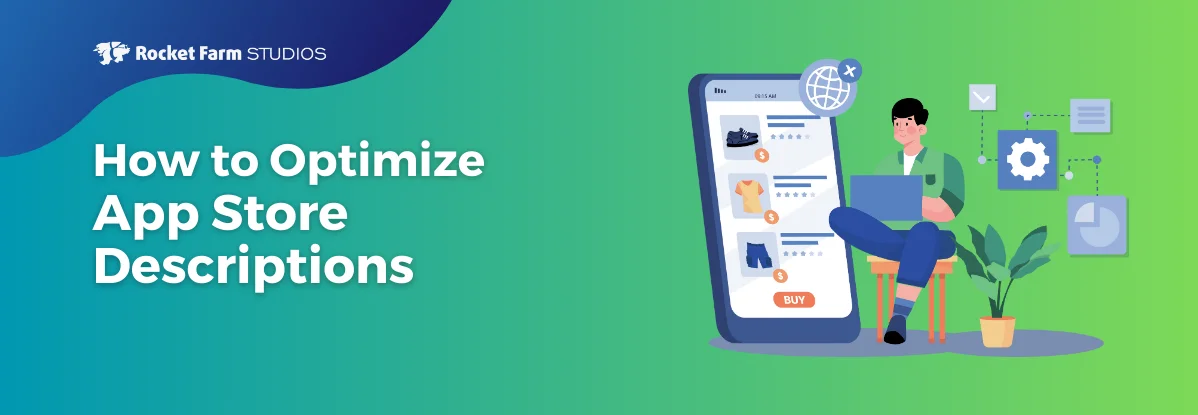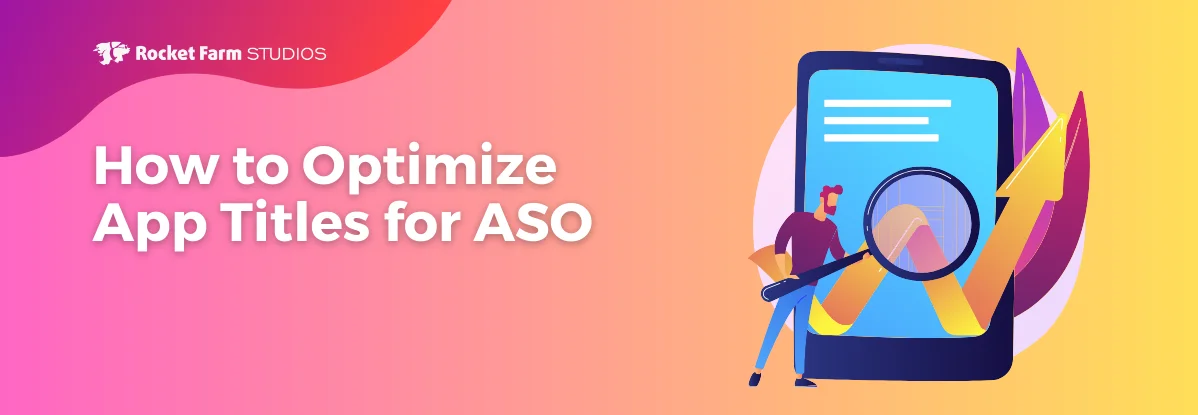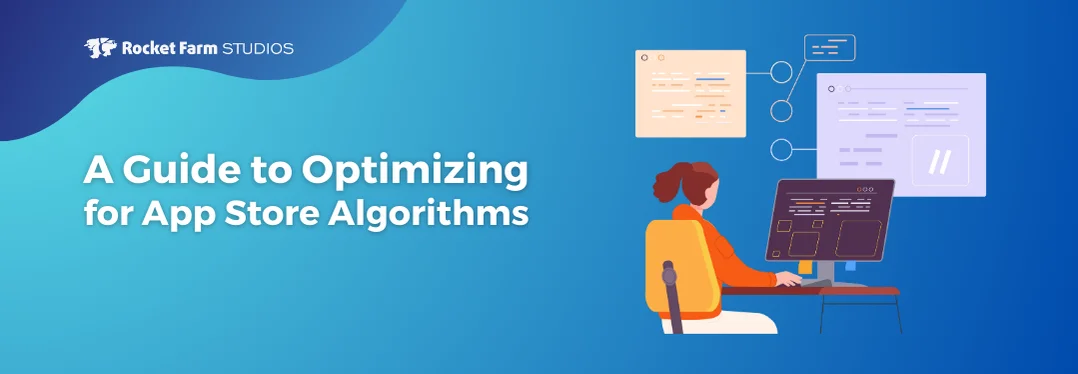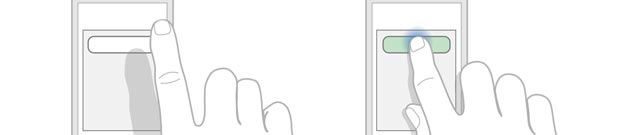
Snake aside, no matter how fun it was on your old Nokias, the first mobile apps as we know them today debuted alongside the first iPhone way back in 2007. In the ensuing seven years, mobile app designers have iterated on the basics and these apps have come a long way in terms of speed, usability, and appearance.
Then why are so many of them still so awful?
There are a slew of recurring issues that seem to plague app design that we just can’t seem to shake, be it Android or Apple. Here is our list of the top five design mistakes we still see in many mobile apps.
1. Asking for unnecessary permissions.
A report from SMobile, an online security firm, found that 1 in 5 apps requested permissions to information that could result in an attack on your device and privacy, many apps asking for the same permissions as spyware.
As mobile users grow savvier, they will be asking more questions as to why an app needs certain access to their private information. Too many, and it’ll throw up red flags as it recently did with the Messenger app that Facebook launched to much criticism.
When designing an app, don’t surprise your users with permission requests they are not expecting. While accessing GPS might make sense for a traffic app, it doesn’t for most games. Too many requests and many users might just cancel out of the download.
2. Pushing too many notifications.
Ever heard of the boy who cried wolf? Being a squeaky wheel is great in some cases, but research shows that this is not the case for apps. A study by inMarket reported that users started deleting or stopped checking appsthat pushed more than one alert per location. Feeling overwhelmed with notifications, customers actually checked apps three times less frequently.
On the other hand, doing push notifications well can result in an 81% increase in app usage after three months. Techcrunch defined good push notifications as “those that are highly relevant to the user and focused on meeting their needs. Remember, that’s the user’sneeds, not the app developers’ wants.”
When designing an app’s notifications, remember these three things: 1) Only push notifications the user absolutely needs to know, 2) Make it easy to turn off notifications (don’t bury this setting), and 3) Gather statistics to see how the user interacts with these notifications. If they aren’t clicking it often, then it’s a clear sign that your notifications are not very useful.
3. Not optimizing apps for specific devices.

Yes, fragmentation is still an issue with Android (and a growing one with Apple), but this is not an excuse for design laziness. There are still thousands of apps that look blurry or pixelated, or have the wrong resolution or density, or even breaks going from profile to landscape
Here’s an example of optimization that doesn’t require a huge amount of work. Though screen sizes vary between smartphones, they mostly vary in height while the differences in width are much less drastic. Thus, an easy win is to design your app with a scrolling view so screens such as the menu will scale to nearly any screen.
Another tip: when scaling for screen sizes, keep in mind that while graphics scale poorly, white space scales very well. This is another simple way to keep your app looking sharp, literally and metaphorically, by playing with the amount of negative space in your apps.
There are many creative ways to optimize apps for different devices. Do your research and give your users the best experience, and resolutions, possible.
4. Showing the wrong keyboard.
No one really loves typing on a smartphone. With the lack of tactile response and the small screens, let alone the sizes of the input forms on many apps, it can be a chore for users to enter in data. After all, users already than on a regular laptop keyboard. Thus, it’s important to make data entry via keyboard as painless as possible.
When designing your app, be sure the relevant keyboard is displayed for specific input requests. It wastes time and angers the user when the app asks for a phone number or a numerical code, but the general QWERTY keyboard pops up. It doesn’t take much work to make sure the numeric keyboard appears when necessary, but this is still a glaring design mistake that happens with apps over and over again.
Another example is when a field asks for an email, but the keyboard has the @ symbol missing from the layout. Again, if it’s something the user will need to use when they are typing, design your app to anticipate their needs.
5. Providing no visual feedback to user actions.
When one pushes a button in the real world (or IRL, as it’s known these days), he or she feels the button’s shape and can feel the button depress. In lieu of this tactile response, app designers should include visual feedback to let users know when their taps have registered. Unfortunately, this design element is often missing.
Studies have shown that children and adults alike become confused and have bad experiences using a touchscreen when there isn’t visual feedback. Apps designed this way will frustrate their users and have them thinking something is broken, often leading users to quit out of the app entirely because they think it froze.
When something is clicked, provide visual representation that the action registered. When a screen is loading, show a spinning icon to indicate that the app hasn’t stopped working. There are many way to be subtle yet clear in visual feedback. This guide from Microsoft has a great list of tips designers should keep in mind.
What are your pet-peeves when it comes to poor app design? What mistakes do you see over and over again? Sound off in the comment below, and for more mobile app insights, be sure to subscribe to our blog.